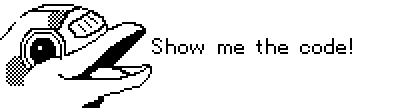When examining a MIFARE DESfire card, selecting "More >" currently leads
to the file menu for a single application even if the scanned card
contains multiple applications.
On examining the source code, a MIFARE DESfire application selection
menu is present as `NfcSceneMfDesfireData`. This change updates the
MIFARE DESfire Info "More >" action to open the application selection
menu. That menu may then be used to open the file selection menu for any
application in the read MIFARE DESfire card data.
Tested interactively with
c4cbdcd947/nfc/Desfire.nfc
Co-authored-by: あく <alleteam@gmail.com>
Flipper Zero Firmware
Welcome to Flipper Zero's Firmware repo! Our goal is to create nice and clean code with good documentation, to make it a pleasure for everyone to work with.
Clone the Repository
You should clone with
$ git clone --recursive https://github.com/flipperdevices/flipperzero-firmware.git
Read the Docs
Check out details on how to build firmware, write applications, un-brick your device and more in documentation folder.
Update firmware
Get Latest Firmware from Update Server
Flipper Zero's firmware consists of two components:
- Core2 firmware set - proprietary components by ST: FUS + radio stack. FUS is flashed at factory, and you should never update it.
- Core1 Firmware - HAL + OS + Drivers + Applications.
They both must be flashed in the order described.
With offline update package
With Flipper attached over USB:
./fbt flash_usb
Just building the package:
./fbt updater_package
To update, copy the resulting directory to Flipper's SD card and navigate to update.fuf file in Archive app.
With STLink
Core1 Firmware
Prerequisites:
- Linux / macOS
- Terminal
- arm-gcc-none-eabi
- openocd
One-liner: ./fbt firmware_flash
With USB DFU
-
Download latest Firmware
-
Reboot Flipper to Bootloader
- Press and hold
← Left+↩ Backfor reset - Release
↩ Backand keep holding← Leftuntil blue LED lights up - Release
← Left
- Run
dfu-util -D full.dfu -a 0
Build on Linux/macOS
Check out documentation/fbt.md for details on building and flashing firmware.
macOS Prerequisites
Make sure you have brew and install all the dependencies:
brew bundle --verbose
Linux Prerequisites
The FBT tool handles everything, only git is required.
Optional dependencies
- openocd (debugging/flashing over SWD)
- heatshrink (compiling image assets)
- clang-format (code formatting)
- dfu-util (flashing over USB DFU)
- protobuf (compiling proto sources)
For example, to install them on Debian, use:
apt update
apt install openocd clang-format-13 dfu-util protobuf-compiler
heatshrink has to be compiled from sources.
Compile everything
./fbt
Check dist/ for build outputs.
Use flipper-z-{target}-full-{suffix}.dfu to flash your device.
Flash everything
Connect your device via ST-Link and run:
./fbt firmware_flash
Links
- Discord: flipp.dev/discord
- Website: flipperzero.one
- Kickstarter page: kickstarter.com
- Forum: forum.flipperzero.one
Project structure
applications- Applications and services used in firmwareassets- Assets used by applications and servicesfuri- Furi Core: os level primitives and helpersdebug- Debug tool: GDB-plugins, SVD-file and etcdocumentation- Documentation generation system configs and input filesfirmware- Firmware source codelib- Our and 3rd party libraries, drivers, etc.scripts- Supplementary scripts and python libraries home
Also pay attention to ReadMe.md files inside those directories.